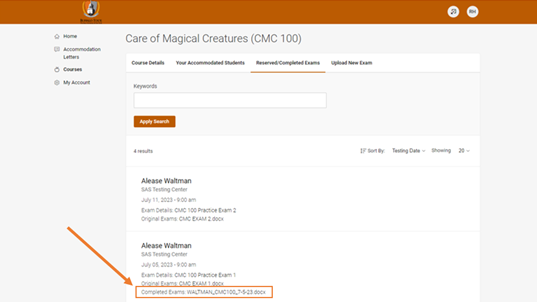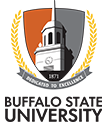View and Download Completed Exams
Step 1: Open the specific course in which you would like to view a completed exam. (See tutorial on viewing a specific course) Navigate to the 'Reserved/Completed Exams' tab on the upper navigation panel. A list of all the students who have made a testing appointment will appear in date order, if they have completed the exam, the attachment will appear below their name.
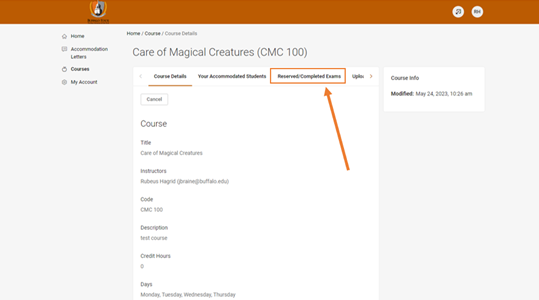
Step 2: Search for specific student exams by typing their name into the box below ‘Keywords’.
Step 3: Click on the attachment below a student's name to start the download of the completed test.