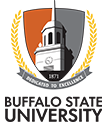View and Sign Student Letters of Accommodation
Step 1: Navigate to the 'Accommodation Letters' tab on your Accommodate Homepage.
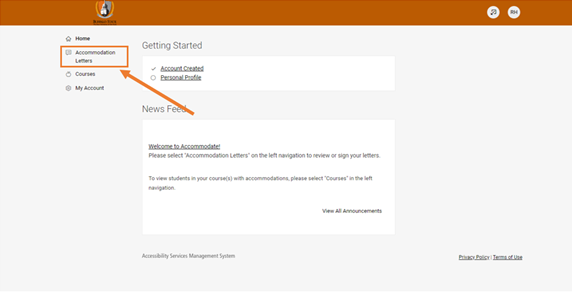
Step 2: To view and sign a letter, click on 'Letter of Accommodation' for the student. This will open the student's letter listing their specific accommodations. (Note: Any letter than is not signed will have a box next to it reading 'REQUESTED').
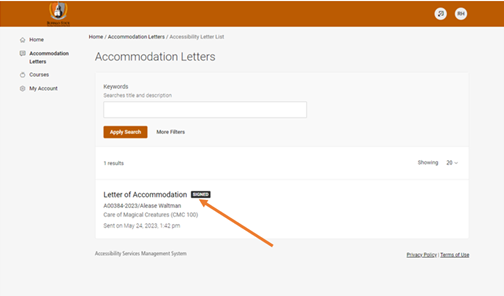
Step 3: Read over the letter and give an electronic signature to notify the SAS office that you have received your student's Letter of Accommodation. (Note: By signing the letter the box next to the letter will change from 'REQUESTED' to 'SIGNED').