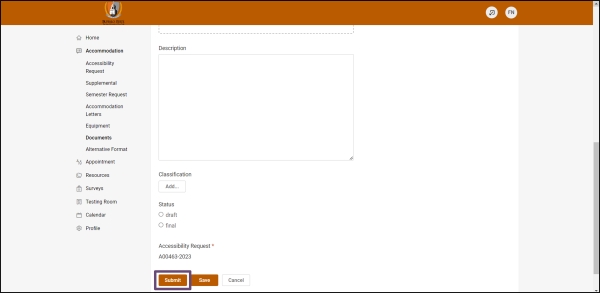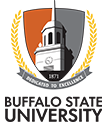Upload Documents to Your Accommodate Profile
Step 1: Log into Accommodate Portal
Step 2: Select 'Accommodation' then 'Documents' then 'Add New Accessibility Document' on the left-hand toolbar
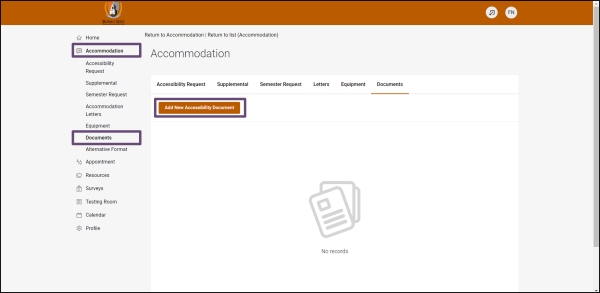
Step 3: Select 'Add New' then 'Add New Accessibility Document'
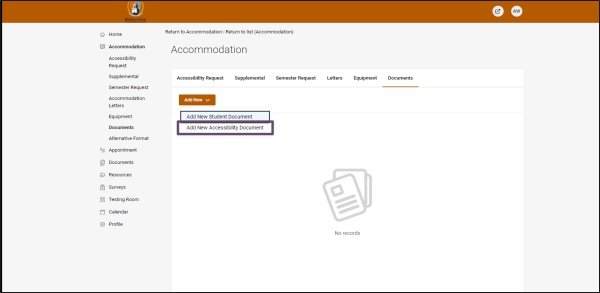
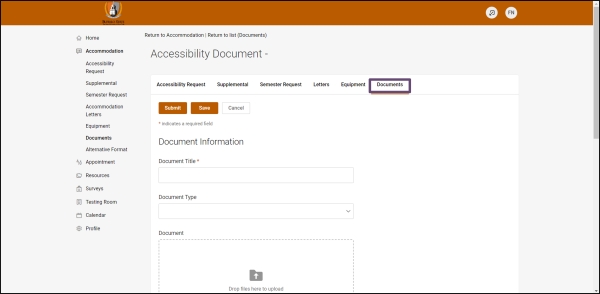
Step 4: Complete the 'Document Information', which includes the following:
- Document Title (name the document, ie: IEP, 504 Plan, medical, etc.)
- Document Type (text or photo depending on how your documentation is stored)
- Drop files here to upload (drag and drop, or select 'upload file' to attach a single document) Each piece of documentation will require a separate submission
- Description (use this space to add more detail for your document submission)
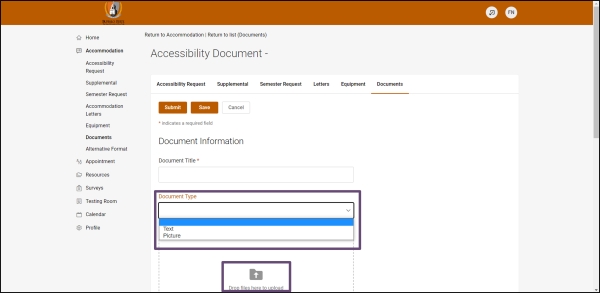
Step 5: Select 'Submit' to complete your upload