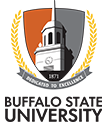All Word & PowerPoint files should be created using these accessibility guidelines.
Microsoft Office Word: Accessibility Checklist
- Simple is best
- Proper Headings: Use the “Styles” options to properly label and code Heading styles
- Use legible fonts (Tahoma, Calibri, Arial, Verdana, Times New Roman)
- Note: Important information should not be emphasized by color alone, such as “items in green will be on the test” rather add another distinctive element, such as bolding the text or simply stating (this will be on the test) next to the text. And be aware of color contrast.
- Add Alt Text to all images, or “Mark as Decorative”
- When working with more intricate images such as infographics, maps or charts, use “descriptive text” under the image to provide a more detailed explanation/description
- Use descriptive hyperlinks to explain where the link will bring the user, and avoid copying and pasting just the URL labels such as, “Click link” or “Click here” rather than copying and pasting a URL
- Use simple tables: How to create Accessible Tables in Word
- For example, do not merge cells, split cells, or embed tables within tables/cells
- Always click on the “Repeat Header Rows” when formatting a Table - located under "Table Layout" > "Data" Tab
- Avoid using the “Draw Table” option and rather use the preformatted squares.
- Utilize the “Check Accessibility” tool for any inaccessible components in a document
Microsoft Office PowerPoint: Accessibility Checklist:
- APPLY ALL RECOMMENDATIONS FROM THE MICROSOFT OFFICE WORD ACCESSIBILITY CHECKLIST.
- Always use a pre-structured slide- Never a “Blank” slide
- Give each slide a unique title, providing information about what can be found on the slide
- Make sure slides are readable: Font size should be determined based on the distance between the learner and the screen (ex. large lecture hall=larger font, small conference room=smaller font)
- Avoid too much text on a slide rather utilize the “Notes” for text that you may want to speak during lecture
- Keeps slides colors simple, always consider potential color contrast issues
- Ensure a screen reader will read each slide in the correct logical reading order.
- Utilize the “Check Accessibility” tool to scan your slides for any inaccessible components