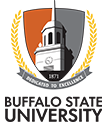Access Your Profile
Step 1: Access the Accommodate Portal
Step 2: Select 'Profile' then 'Personal'
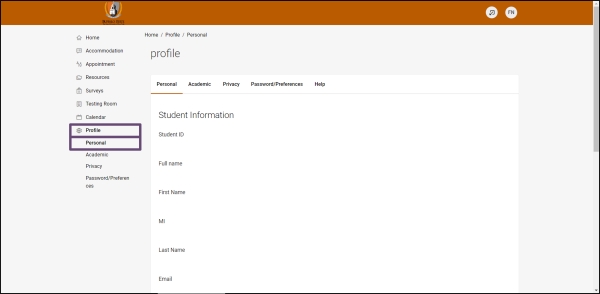
Step 3: The following settings/information are included under 'Personal':
- Banner ID (Student ID)
- Name
- Buffalo State email address
- Phone Number
- Birthday
- Campus Address (if applicable)
- Permanent Address
Step 4: Select 'Profile' then 'Academic'
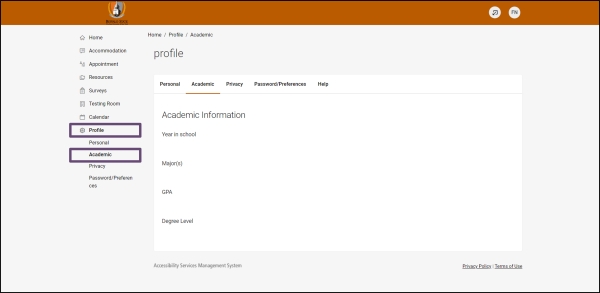
Step 5: The following settings/information are included under 'Academic':
- Year in School
- Major(s), Minor(s), Certificate(s) currently enrolled in
- GPA
- Degree Level
Step 6: Select 'Profile' then 'Privacy'
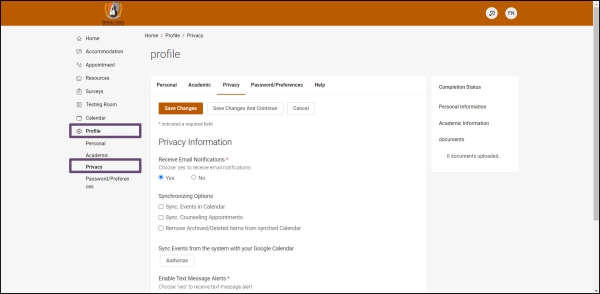
Step 7: The following settings/information are included under 'Privacy':
- Receive Email Notifications (ensure this is set to 'YES' so that you receive reminders)
- Synchronizing Options (select the appointments you would like synched to your Outlook student calendar)
- Enable Text Message Alerts (ensure this is set to 'YES' so that you receive reminders)
Step 8: Select 'Save Changes' to apply your changes to your profile
Step 9: Select 'Profile' then 'Password/Preferences'
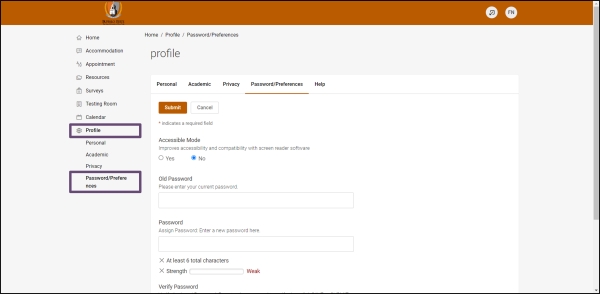
Step 10: The following settings/information are included under 'Password/Preferences':
- Accessibility Mode (ensure this is set to 'YES' if you use a screen reader for access)
- Old Password/Password/Verify Password (use these to change your password to Accommodate)
Step 11: Select 'Save Changes' to apply your changes to your profile